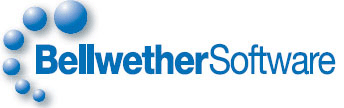
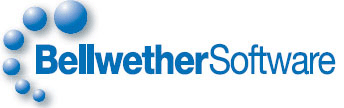
Creating Vendor Bids Online
ePMX provides a separate login for vendors to enter bid information online. Soon after logging into the Vendor Login, all the Requests For Quotation lines marked for the logged in vendor will be listed on the screen. Vendors can select the desired RFQ and create bids.
VENDOR LOGINTo access the Vendor Login screen follow the steps listed below:
1. From the ePMX login screen, click the Vendor Login option located at the top of the screen.2. Enter the Vendor Login and Password.3. Click the Log In button.FORGOT LOGINContact the administrator for Online Vendor Bids. This information has been set up by the company that has requested your quotation.
FORGOT PASSWORDIf you have forgotten your Vendor login password, click the Forgot your Password? option in the ePMX Vendor Login screen. ePMX will direct you to the Forgot Password screen. In the Forgot Password screen, enter your Vendor Login and click OK. A new password will be sent to your email address.
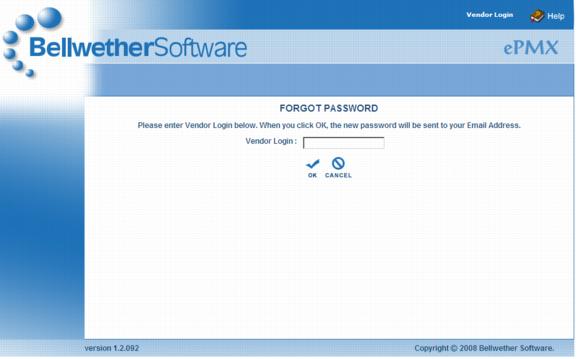 Figure :Forgot PasswordSTEPS TO ENTER VENDOR BIDS ONLINE
Figure :Forgot PasswordSTEPS TO ENTER VENDOR BIDS ONLINETo enter vendor bids follow the steps listed below:
1. In the Vendor Quotation screen, select the desired RFQ and click the Bid or Rebid button to display the Add or Edit Vendor Bid screen.2. Enter the appropriate fields in the Add or Edit Vendor Bid screen for the bid. The following fields are described in the sequence as they appear on the Add or Edit Vendor Bid screen.
- Bid Expiration Date: Specify the date on which this bid will expire.
- Vendor Lead Days: Enter the number of days the vendor requires for delivery of the bid items.
- Tax Code/Percent: The Tax Percent is used to calculate sales tax on all taxable items. The total calculated sales tax will be printed on the purchase order document that is awarded for the Request for Quotation. The default Tax Code and Percent data are drawn from the ePMX Tax Code Control File and are automatically entered. The default tax information can be overridden on any RFQ.
- Terms Code: The Terms code is used to identify the discount percent, discount days, and net days (for example, 2% 10 Net 30). The discount information is drawn from the ePMX Terms Code Control File. Select the desired Terms Code.
- Item Code: ePMX automatically displays the Item codes from the original Request for Quotation in this column.
- Material Description: ePMX displays the description for each item from the original Request for Quotation in this column.
- Quantity: The quantity is automatically drawn from the RFQ. You may overwrite this value, if desired.
- U/M: The default unit of measure is automatically entered for this item. You may change the default U/M code, if desired, by selection of an alternate unit of measure from the ePMX Unit of Measure Control File.
- Unit Price: Enter the vendor's bid price per unit in this field.
Currency Conversion considerations: If you are set up as a foreign currency vendor, all unit prices should be entered in your foreign currency. Please check with your ePMX contact if you are not certain that you have been set up as a foreign currency vendor.3. Use the Comments/Notes screen to enter free-form text related to this Vendor bid.4. The Bid Attachment feature allows you to attach selected files to this Vendor bid.To add Attachments to the Bid follow the steps listed below:
- Select Attachment: Click Browse button to select a file that you want to attach to the Bid.
- Please enter a brief description of the attachment: Enter brief description of the attachment in this field.
- Add Attachments: Click Add Attachments button to attach the selected file to the Bid.
- Delete All Attachments: Click Delete All Attachments button to delete all the added attachments at once.
- Attachment Info: All the added attachments get displayed in the Attachment Info section. In the Attachment Info section, you can find options to edit, delete, or view attachments:
- View Attachment: Click
to view the attachment anytime after adding.
- Edit Attachment: Click
to modify the description of the attachment.
- Delete Attachment: Click
to delete an attachment.
5. If desired, use the RFQ Review and RFQ Instructions tabs to view the RFQ document and any special instructions entered for this RFQ.6. When all of the bid information is entered, click Save to record the vendor's bid.CHANGE PASSWORDYou can change your ePMX Vendor login password any time by using the Change Password option.
To change your password follow the steps listed below:
1. First login to the ePMX Vendor Online Bids system.2. Select the Change Password Option from the top of the screen.3. Enter the Old Password correctly.4. Enter a New Password. You may enter up to 32 characters. Confirm the password by entering the new password in the Confirm Password field. Password strength will be indicated as you enter the new password.5. Click Save to accept the new password.
Copyright 2011 Bellwether Software Corporation. All rights reserved.
| Bellwether Software Corporation 9900 Shelbyville Road, Suite 6B Louisville, Kentucky 40223 UNITED STATES. Phone: 502-426-5463 Fax: 502-423-8963 |